I love working on my iPad Pro. It’s easy to carry around, relatively powerful, and doesn’t suffer from the same keyboard flaw as my Macbook Pro. I also really love running my own blog using hugo. Here is how I manage my Hugo blog from my iPad pro, complete with auto-reloading & CDN hosting.
Editing Environment
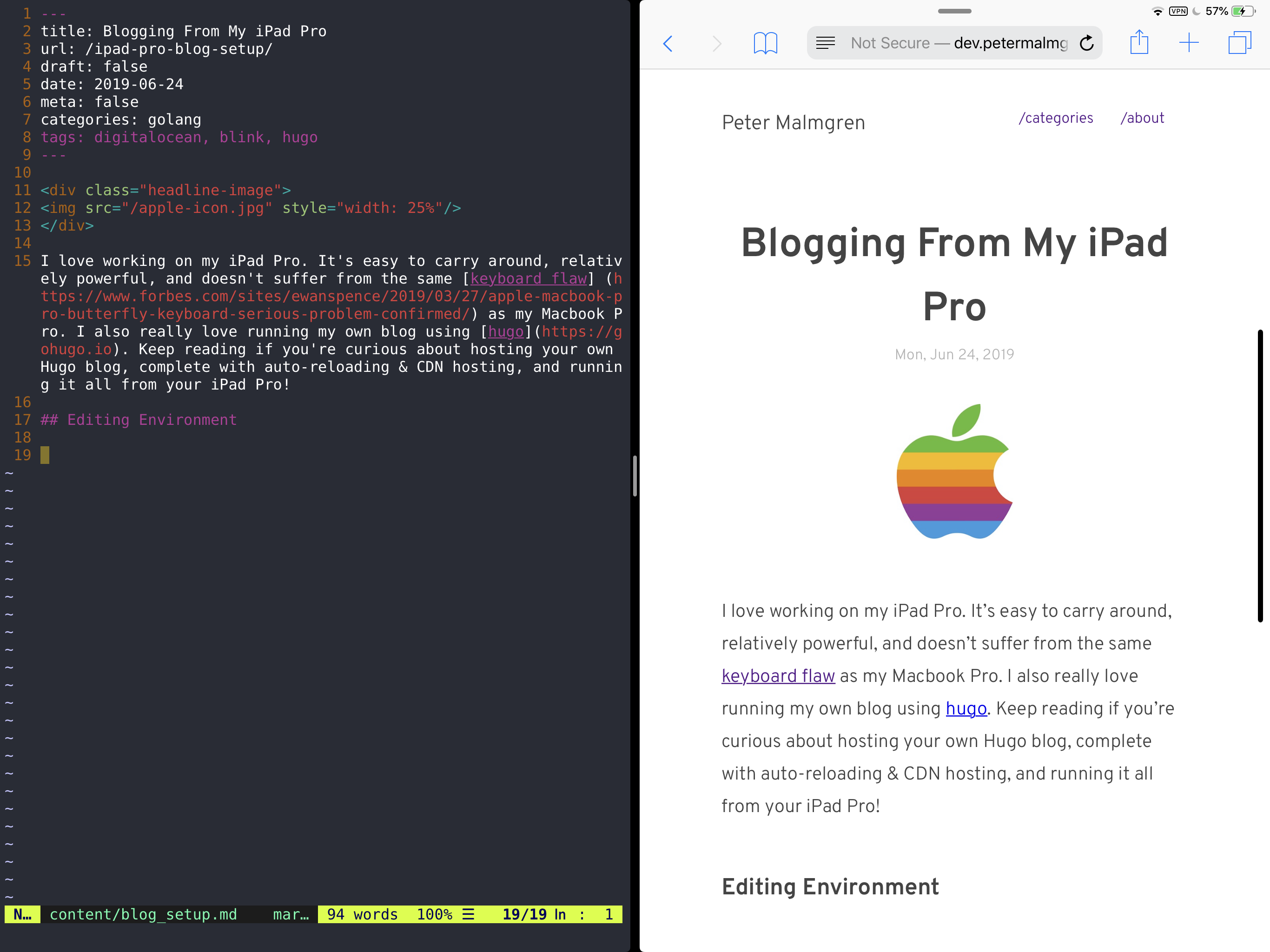
I run a live-editing environment on a DigitalOcean development droplet and use the Blink app to access it and upload files. I started by provisioning a droplet, installing Hugo and running the following command to get a live-reloading URL with my blog:
$ hugo server -b http://{droplet-ip} --bind 0
Afterwards, I was able to head over to http://{droplet-ip}:1313 and use an editor like Vim to write blog posts!
Security
I didn’t really want to risk exposing a hugo development server to the internet. To get around this reliably, I ended up setting up a VPN and add a firewall rule to your Hugo server. I provisioned another Droplet, setup an Algo VPN, transferred the VPN credentials back to my iPad using scp, and then ran the following command to only allow connections from the firewall:
$ sudo ufw default deny incoming
$ sudo ufw allow from {vpn-droplet-ip} to any port 1313
$ sudo ufw allow from {vpn-droplet-ip} to any port 60000:61000/udp # for mosh
$ sudo ufw enable
Deployment
I use Netlify for hosting my blog. They have a free plan and also manage https certificates for you. I used this handy tutorial on deploying Hugo. All deployments require is a netlify.toml file hosted in a GitHub repository and a push to master.
Other Thoughts
Using an iOS Writing App
Personally I really enjoy using iA Writer. At one point I had iA Writer syncing to Working Copy, which automatically streamed the changes to my DigitalOcean droplet. I might do another blog post on how I got this working in the future.
Saving Money On DigitalOcean
One thing I didn’t mention here is how labor intensive DigitalOcean droplets are, and how they charge you continously. There is a snapshot feature which charges $.05/GB of droplet space, which could save you a lot of money if you don’t use your DigitalOcean account very often. I think a tool or an app might make this easier for developers. You could also store all of your files in a persistent volume, and then simply destroy and recreate your droplets.
Uploading Media
You can upload things to DigitalOcean using scp, which comes with the Blink app. It can be a little bit tricky to get working with SSH keys though.